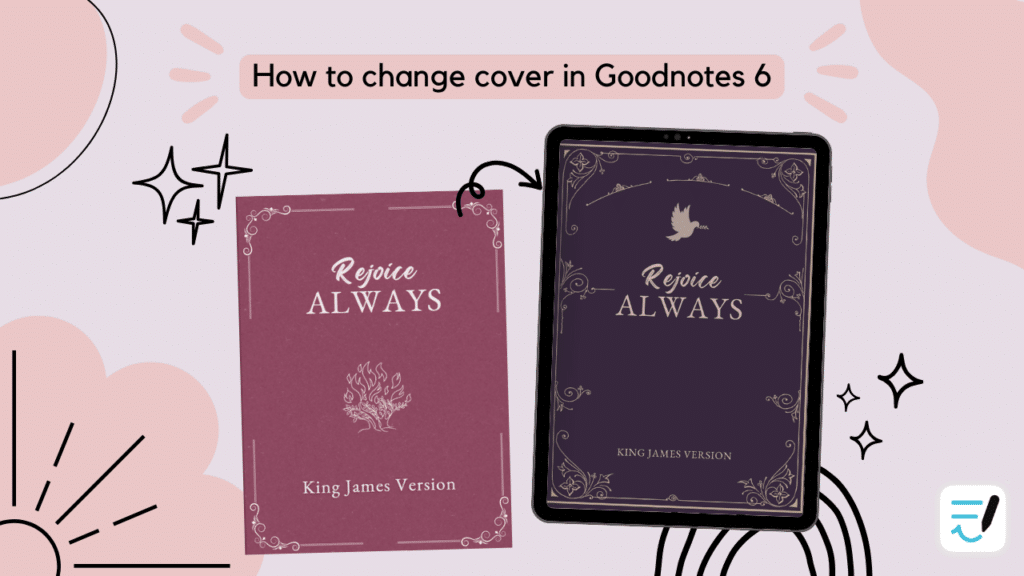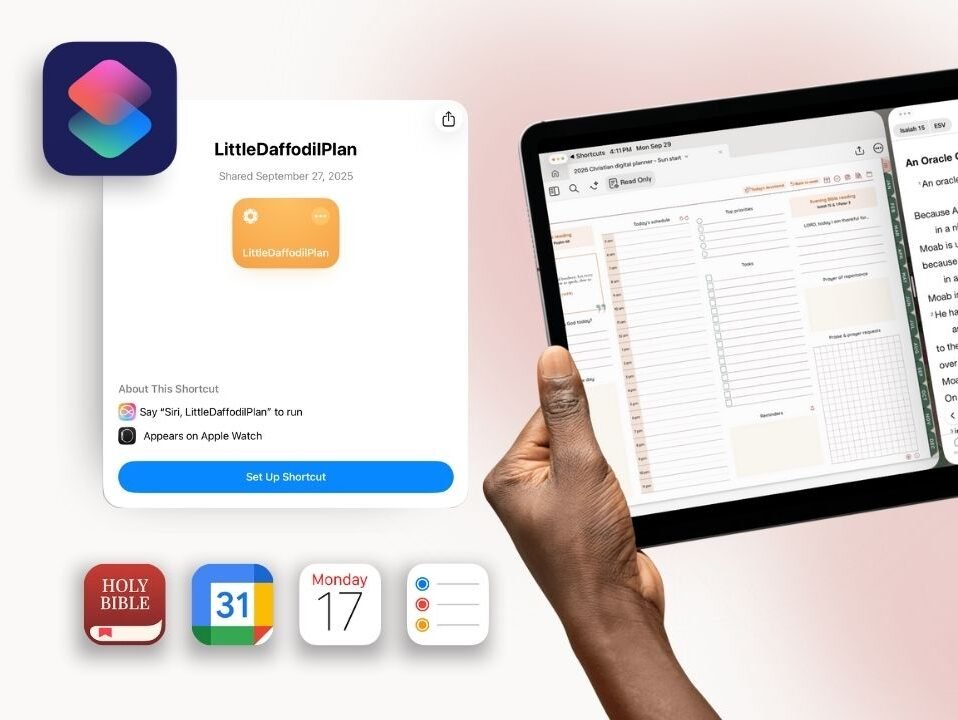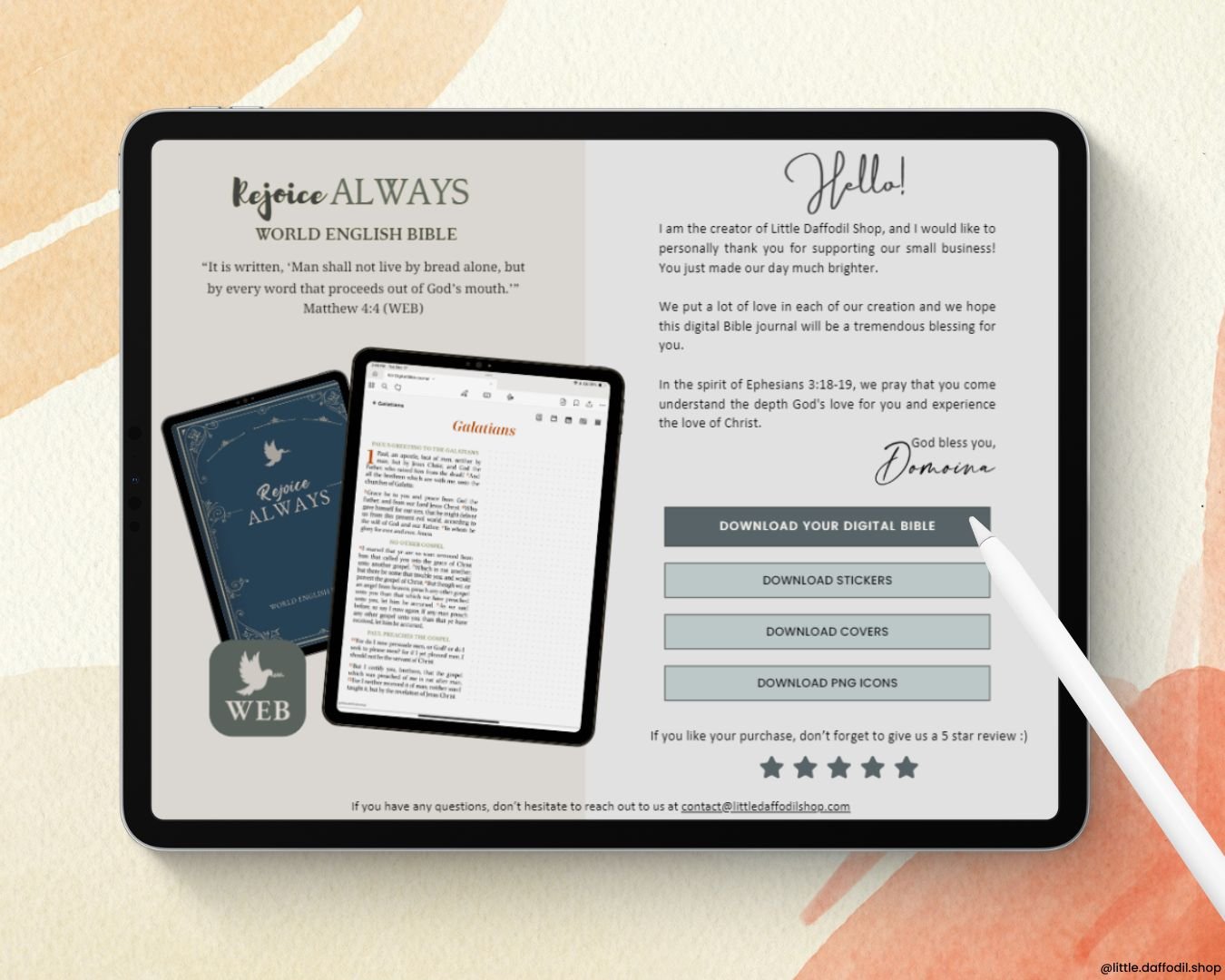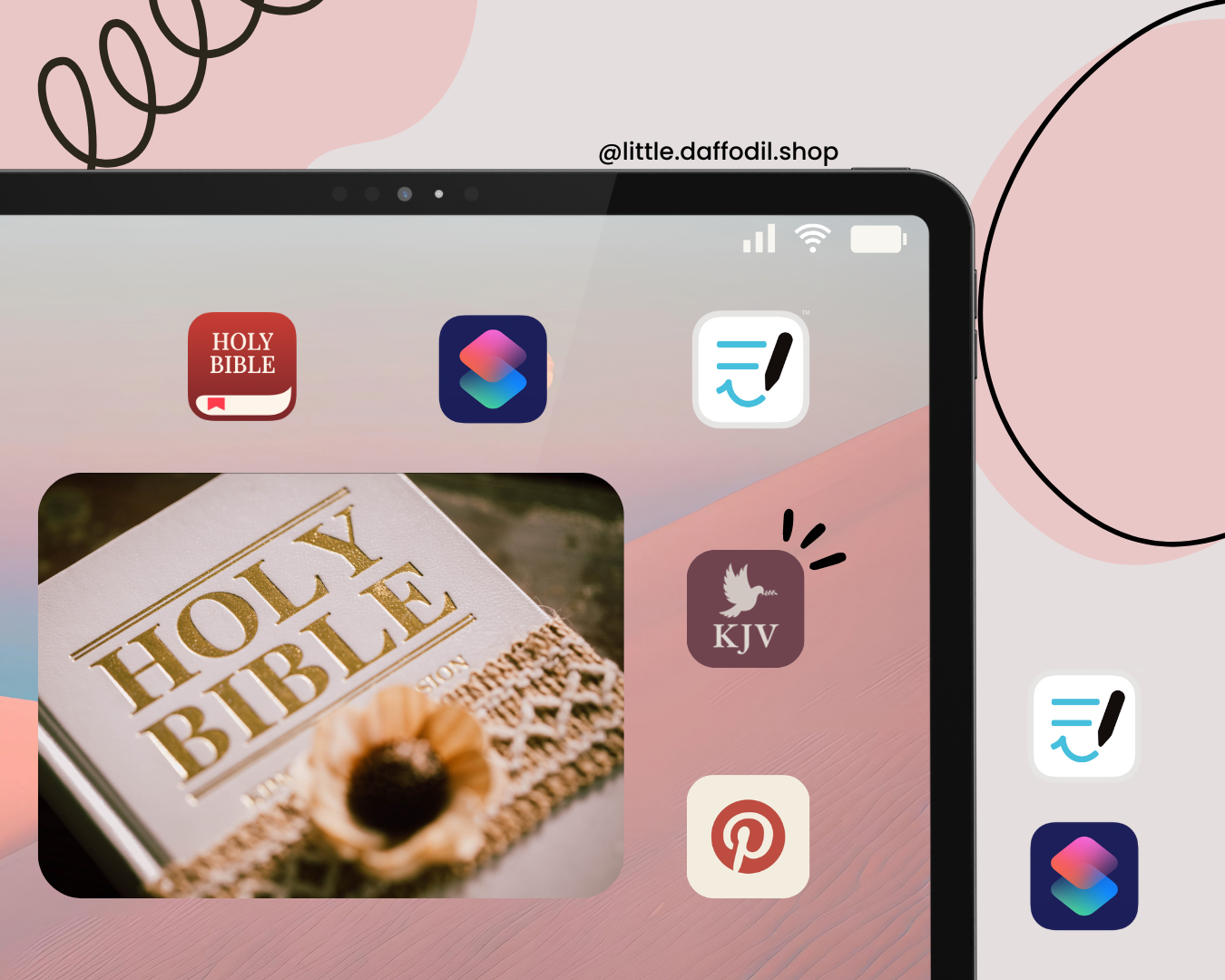You can change the cover of your Goodnotes digital Bible or notebook in a few ways. Your purchase typically includes both PNG and PDF files. In this post, I show you how to change your cover using both files.
Change Goodnotes cover using PNG files
- Open your digital Bible journal/notebook on Goodnotes
- Navigate to the cover page of your digital Bible journal/notebook
- Open the Files app and locate your new cover PNG file
- Tap on the Share icon and select Goodnotes – This will reopen Goodnotes where you left off in Step 1. It will prompt you on how you would like to import the file.
- Select Before and then tap on Import to the current document
- (Optional) To delete the old cover page, tap on the Three-dot icon and select Move Page to Trash
Change Goodnotes cover using PDF files
- Open the Cover PDF file in Goodnotes
- Go to your new cover page within the PDF
- Tap on the Three-dot icon and select Copy Page
- Navigate to the cover page of your digital Bible journal/notebook you want to replace
- Tap on the Add page icon and select Before then tap Paste Page
- (Optional) To delete the old cover page, tap on the Three-dot icon and select Move Page to Trash