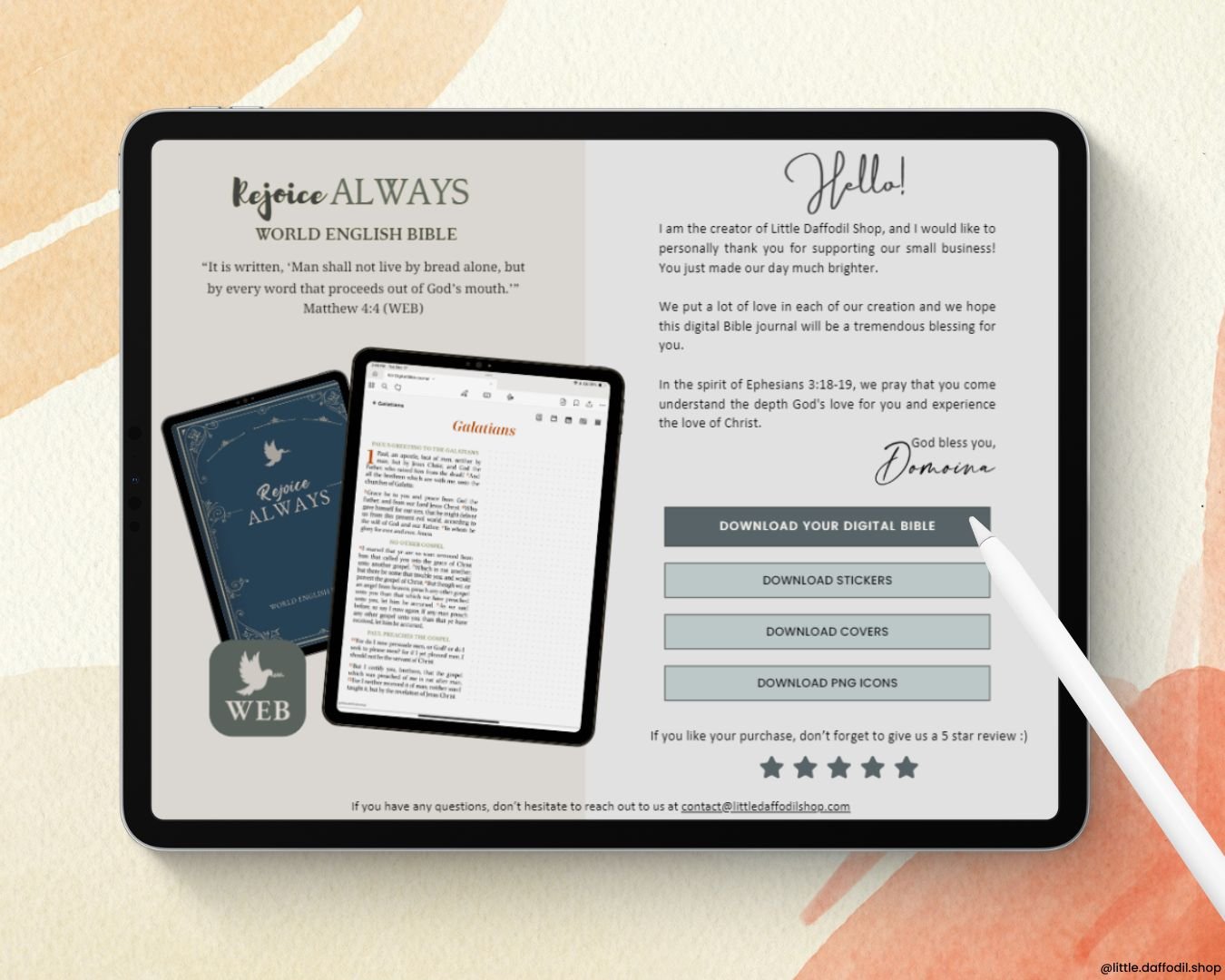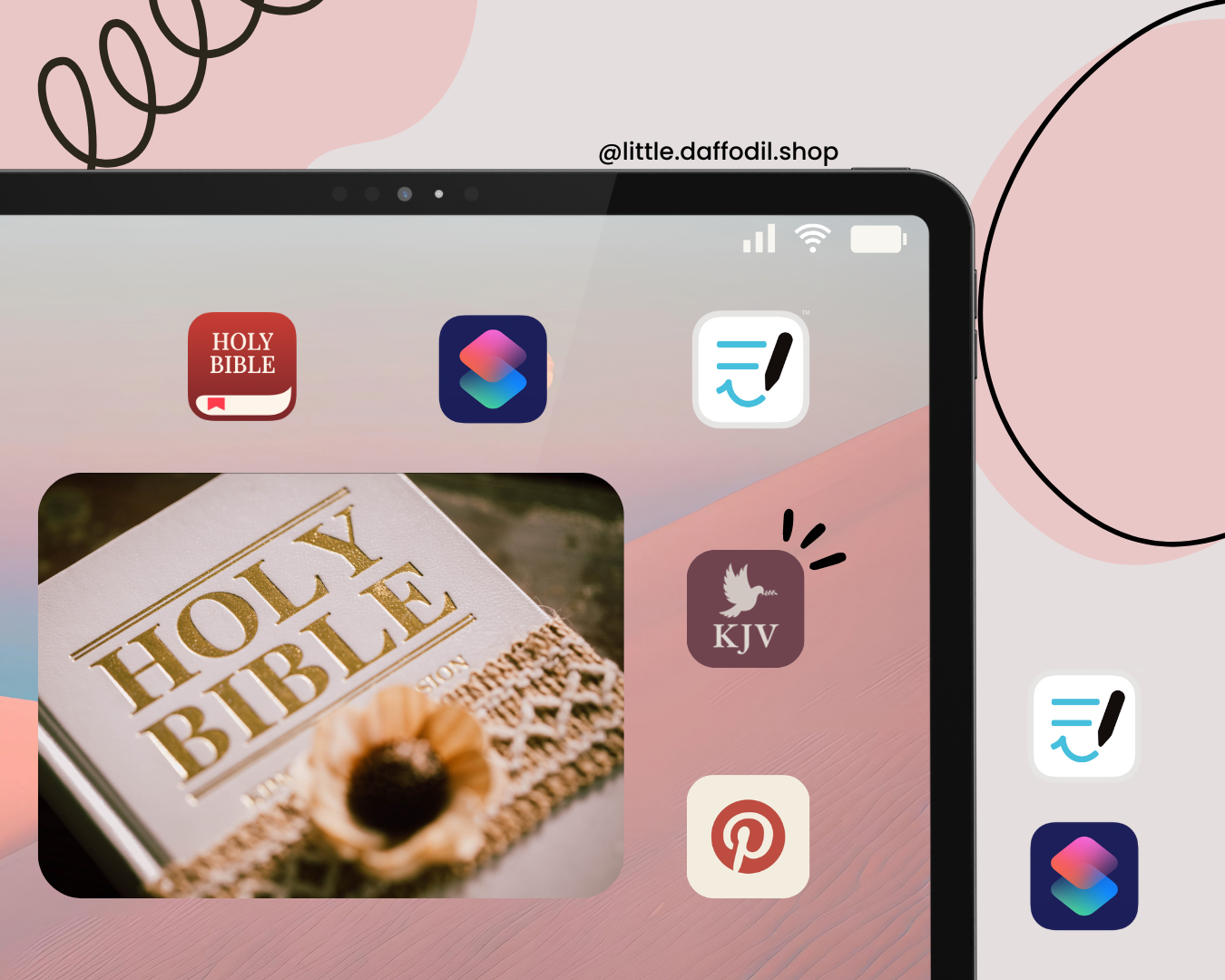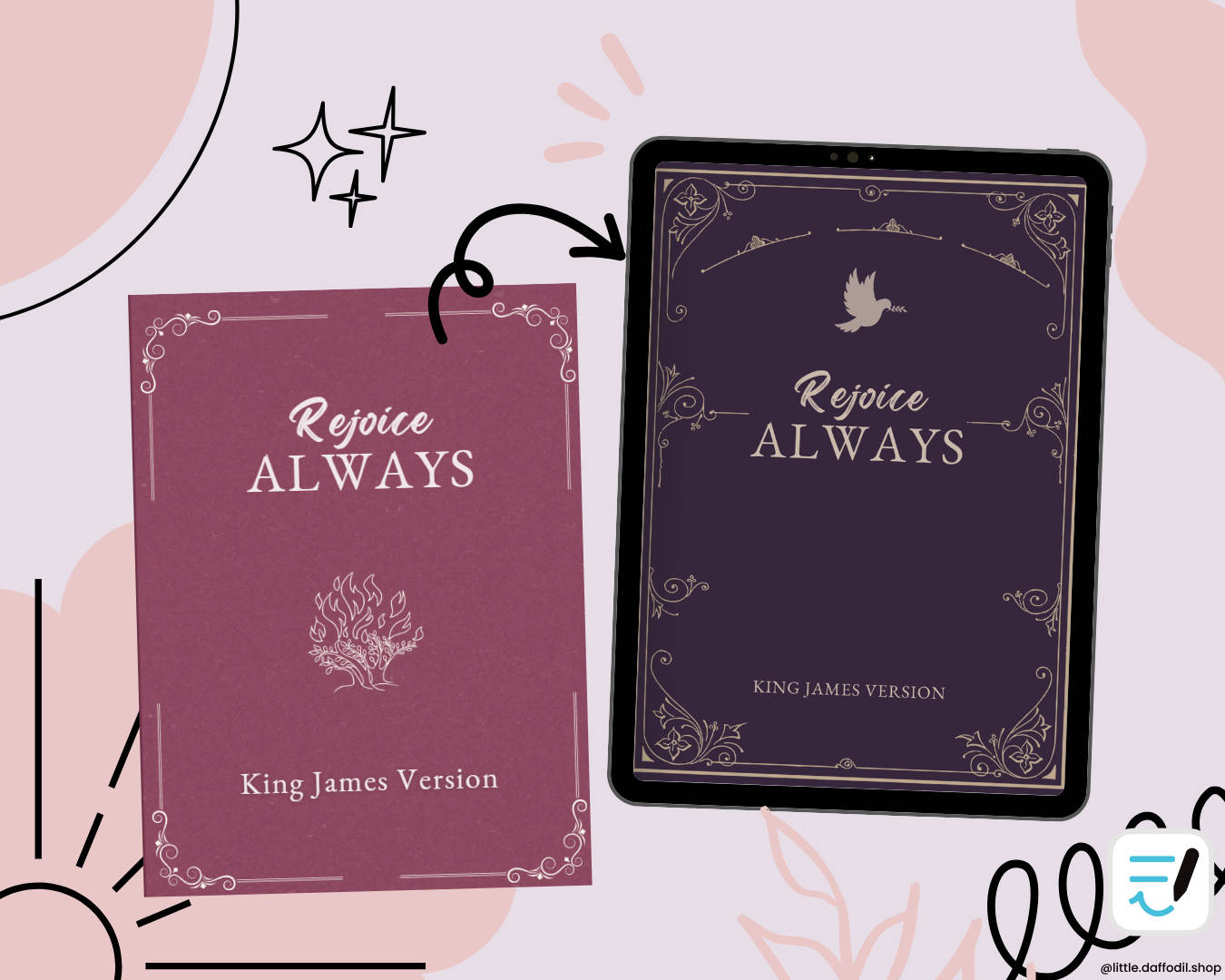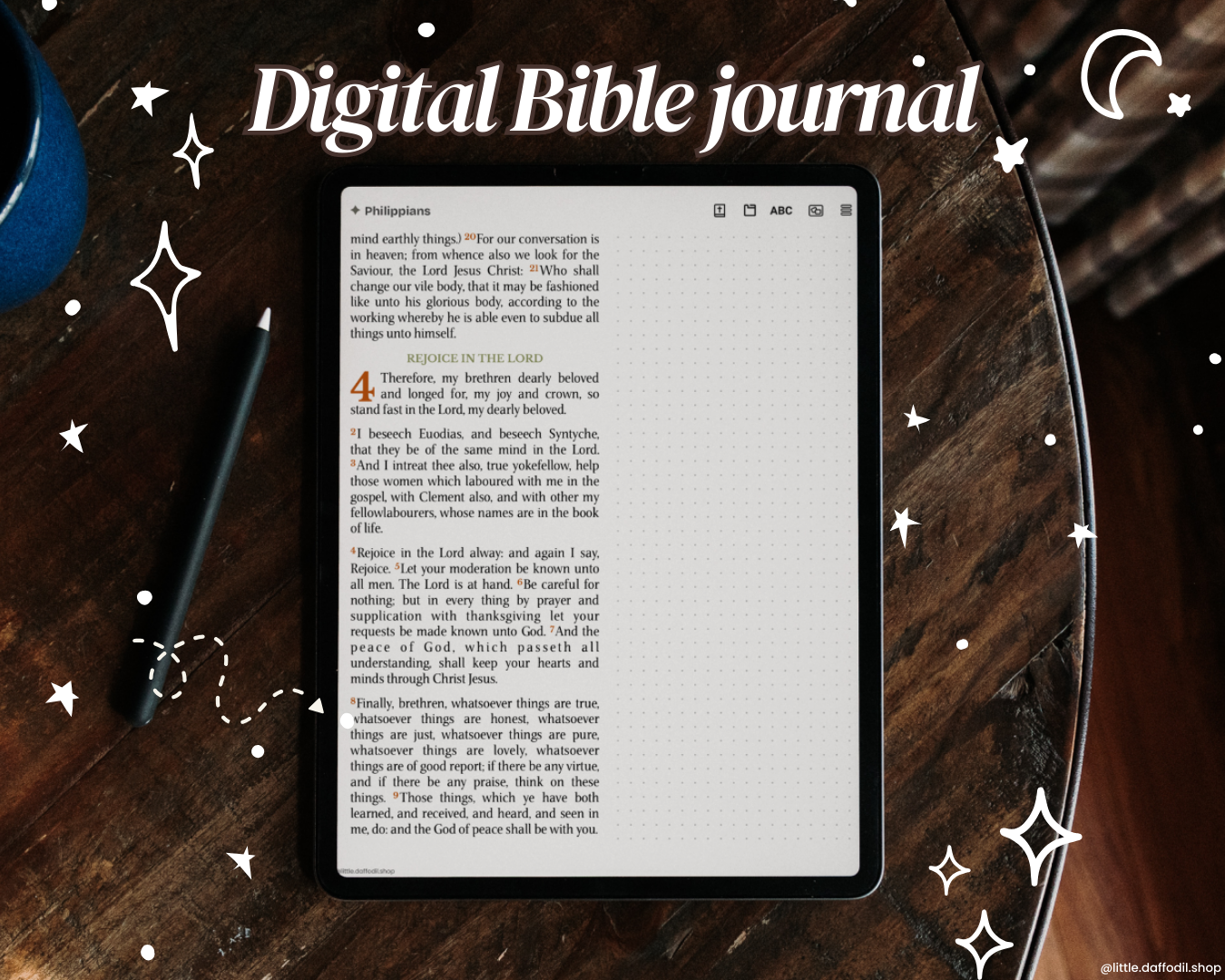When you purchase digital stickers from us, you will typically receive them in one of all of three formats: PNG files, “.collection” files and “.goodnotes” files.
In this short tutorial, I will show you how to use each file format to import the stickers in Goodnotes.
PNG files
Import image method
- Save the images into the Photos app
- In GoodNotes, import them using the Image Tool from the Handwriting Toolbar
Drag-and-drop method
Alternatively, you can use the drag-and-drop method
- Open GoodNotes and the Files app in Split View
- Long-press on the image and drag to GoodNotes
The PNG files with transparent background can be used by non-GoodNotes users.
Goodnotes Element
Another way is to import the stickers as Goodntes Elements.
- Open Goonotes 6 and tap on the Element icon
- Tap on the Add icon and select Import from…
- Locate your “.collection” file, then select it
- Finally, tap on Create
Your stickers will now be available to use on any of your GoodNotes documents.
Sticker sheet or sticker book with the .goodnotes files
the third way, is to use a Goodnotes sticker sheet or Sticker book.
- Select the .Goodnotes file,
- Tap share, then “Open in Goodnotes”
- Import into a folder
- Then in Split View, use the lasso tool to select a sticker,
- Long-press then drag and drop.