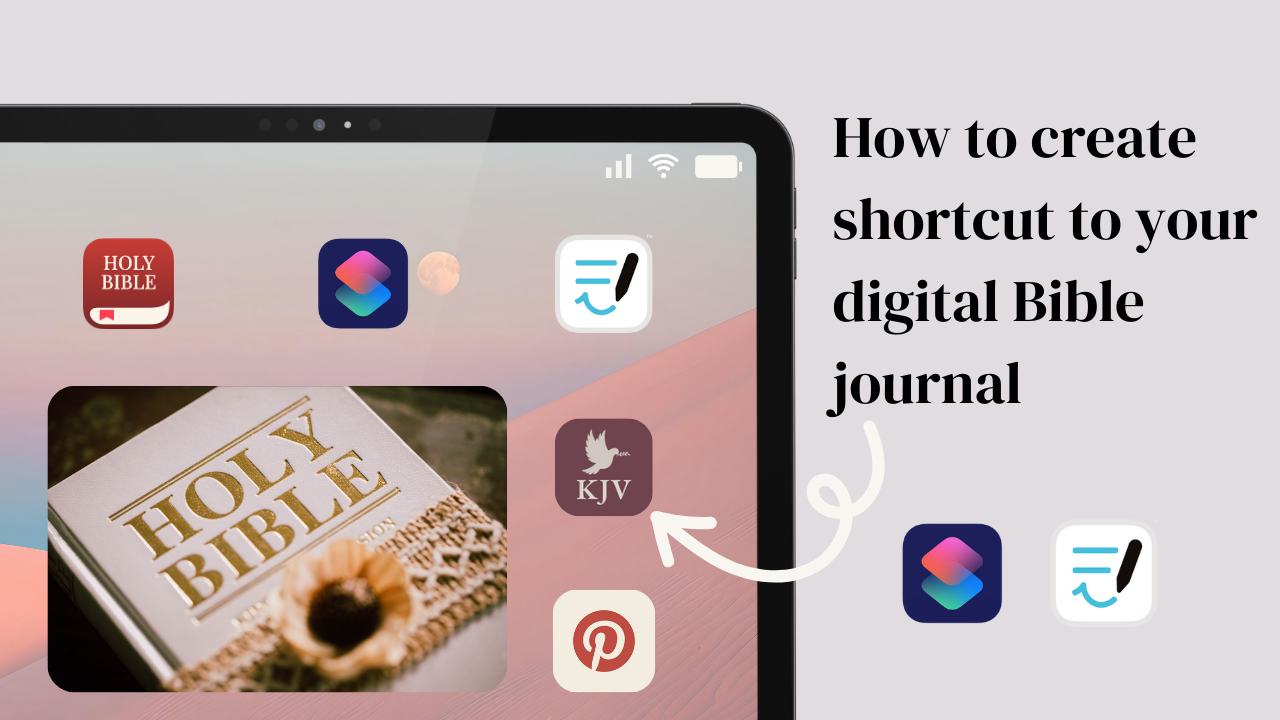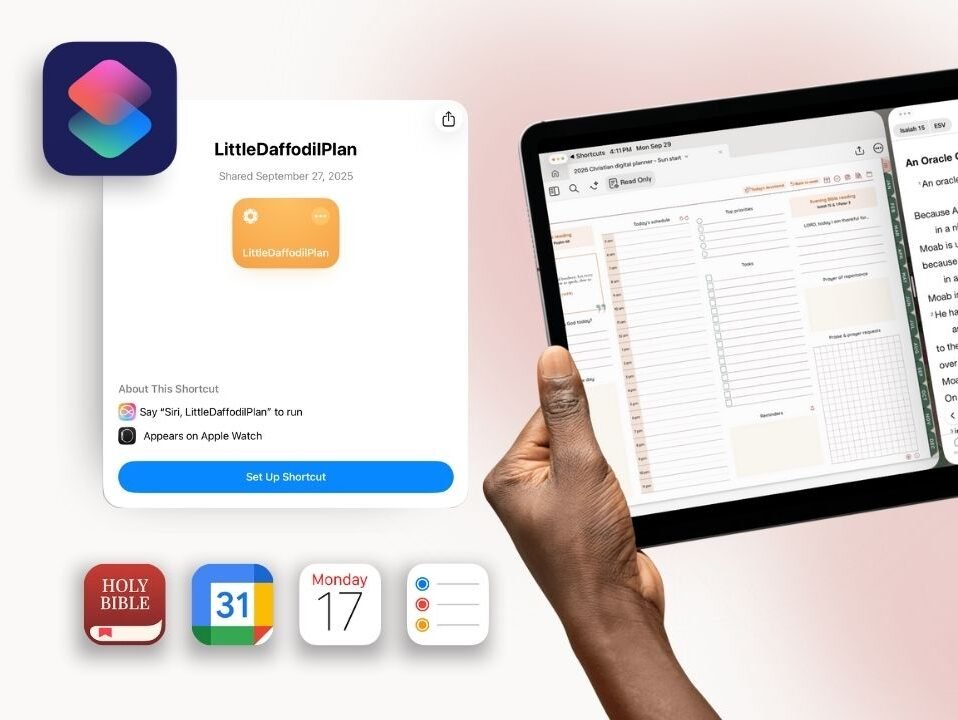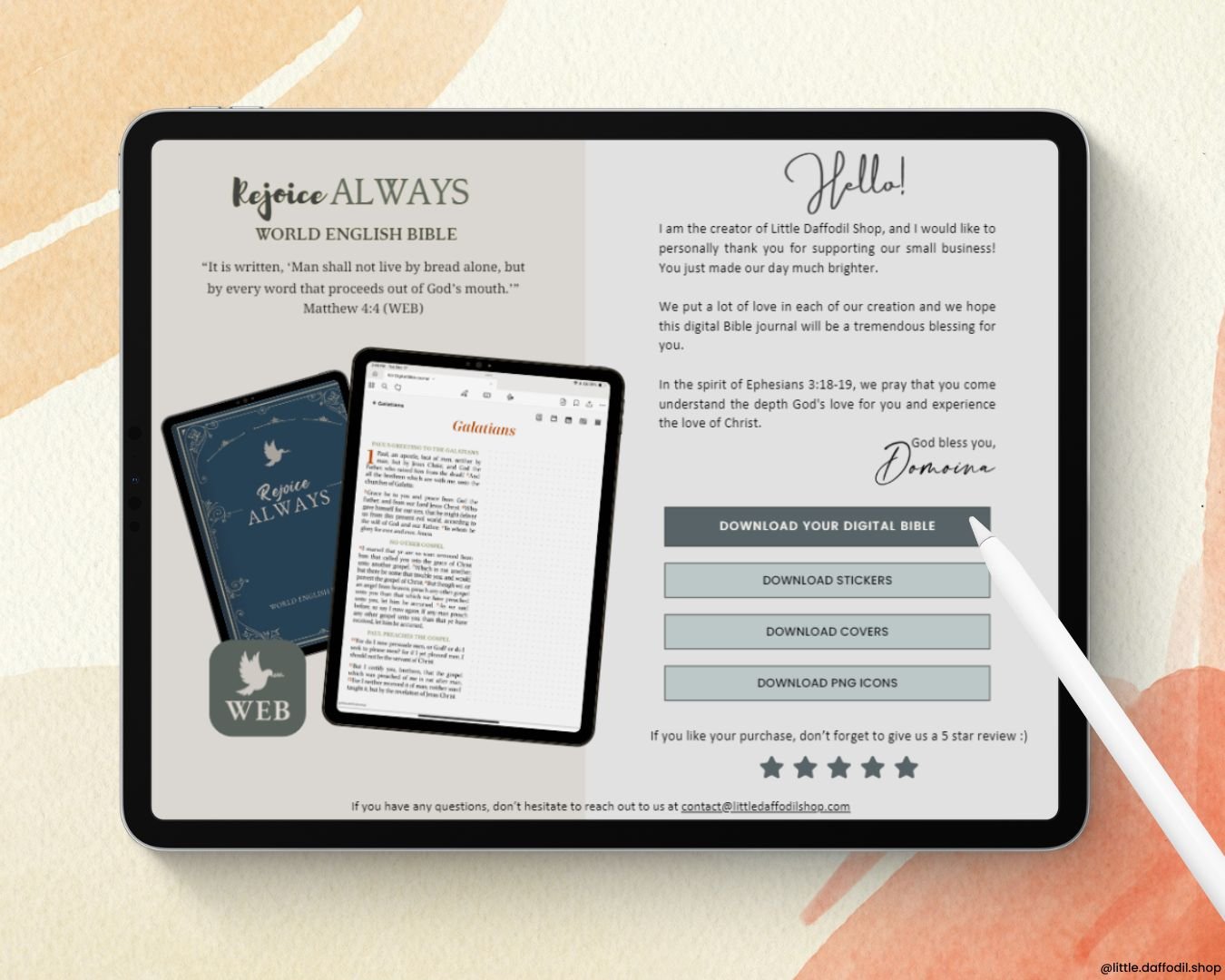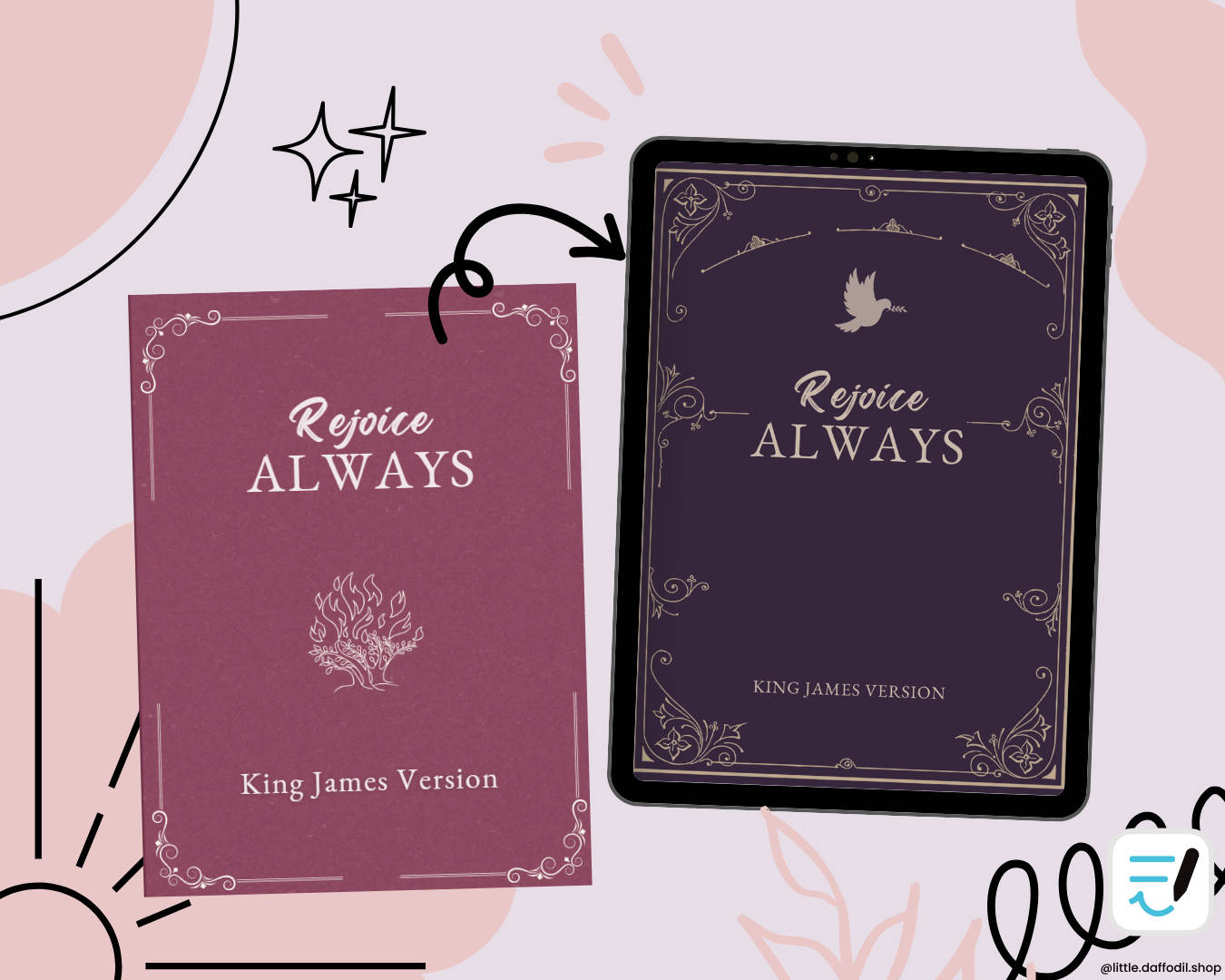With the Shortcuts app, you can create a shortcut on your home screen and easily access your digital notebooks/Bible journal on Goodnotes.
Follow these steps to create the shortcut:
- Open your Shortcuts app on your iPad, then the + icon to add a new shortcut
- Search for Goodnotes and select Open document
- On the right side, tap on Document and select your digital Bible journal. Make sure you have imported your digital Bible into Goodnotes first, so it appears in the selection list
- To rename the shortcut, tap on the chevron next to Open document chevron and select Rename
- To add the shortcut to your home screen, tap on the Info icon and choose Add to Home Screen
- Then select Image and pick the picture you want to use as an icon for your digital Bible. Our digital Bible journals come with 144 x 144-pixel PNG files specifically designed for this purpose.
- Finally, tap Add